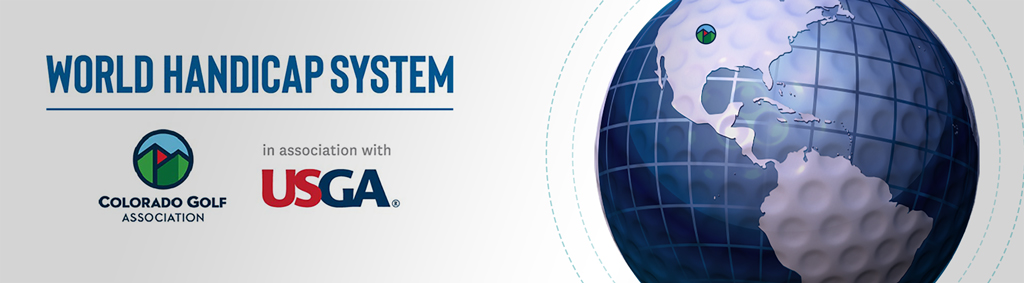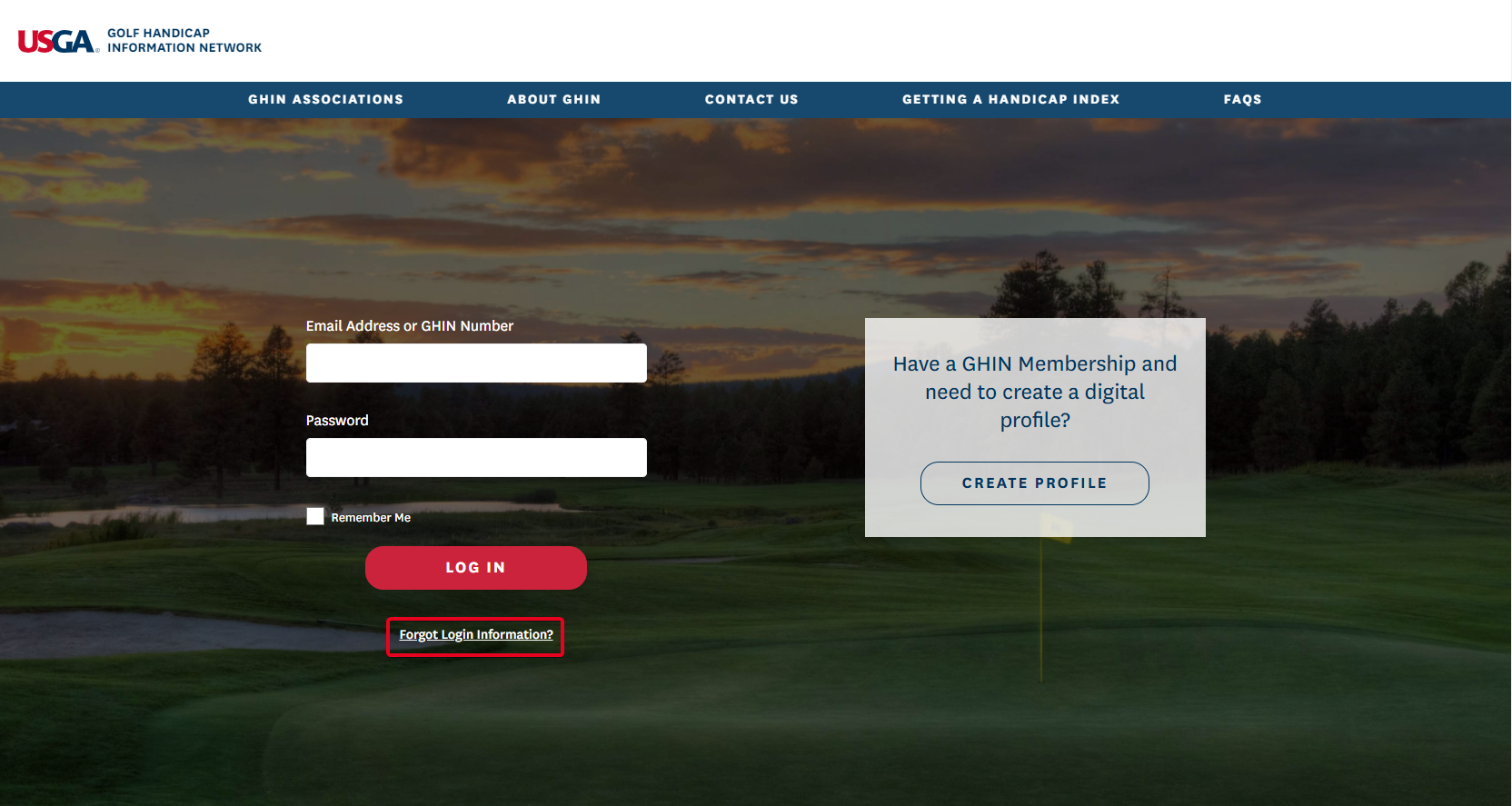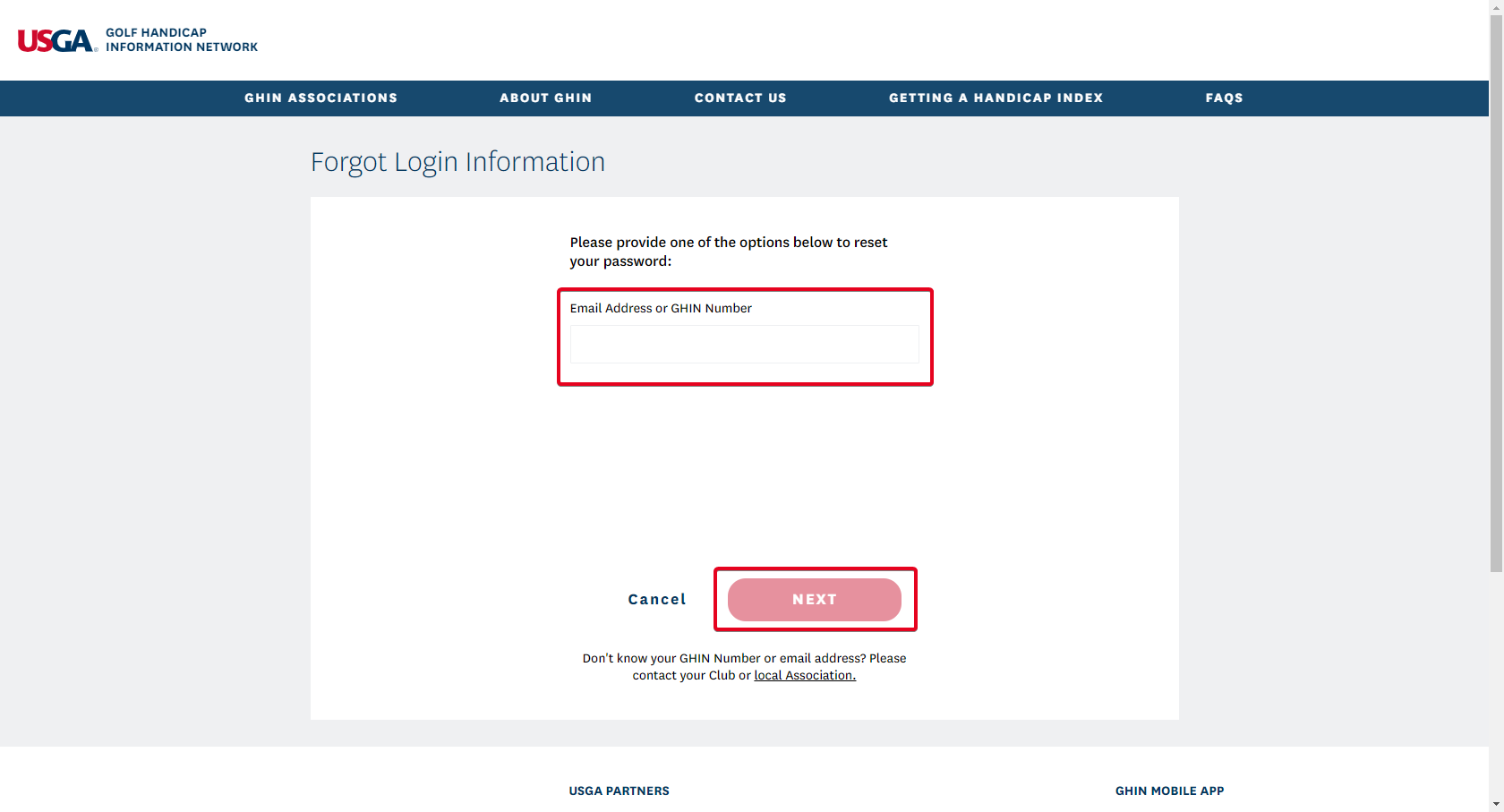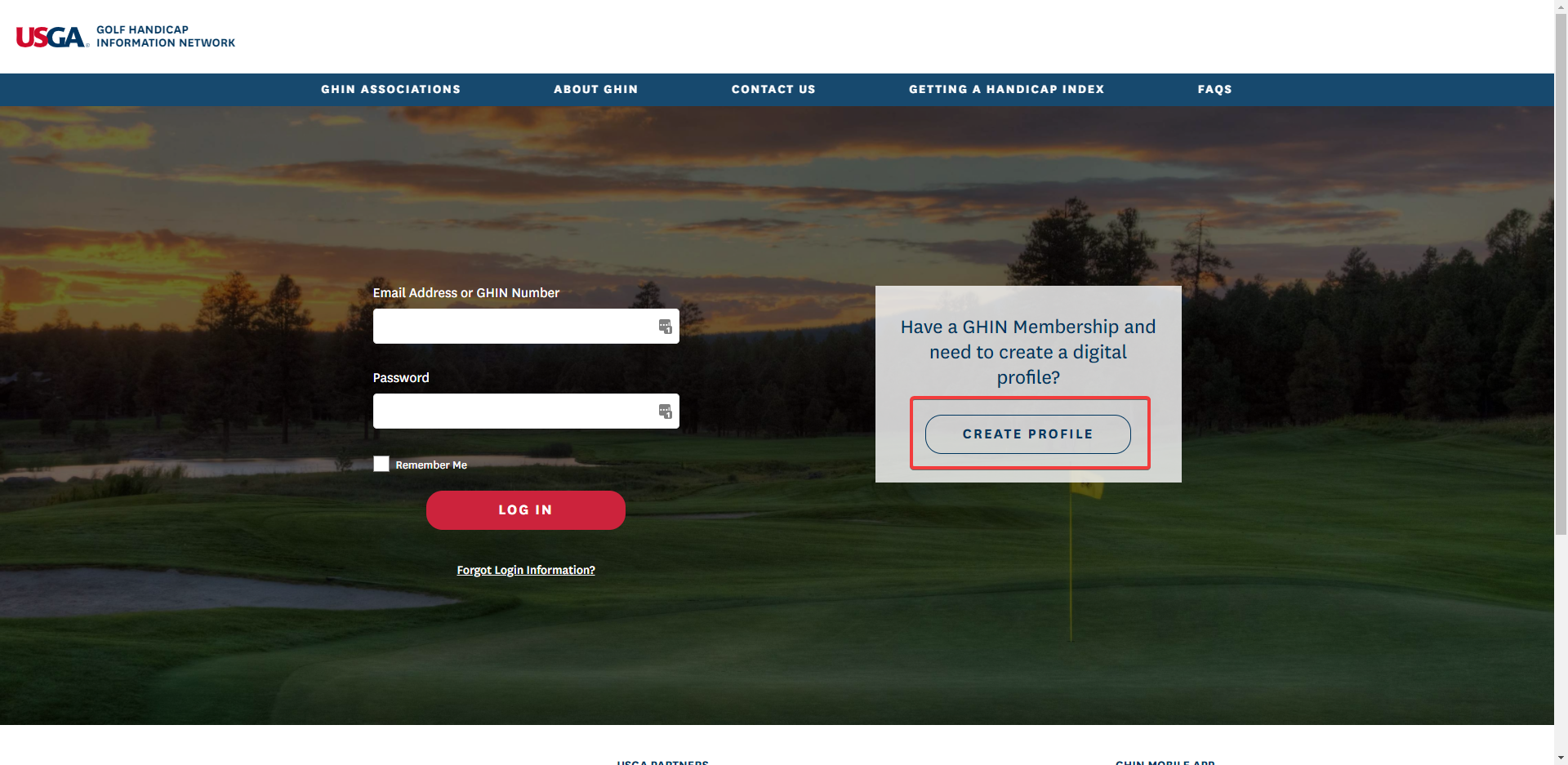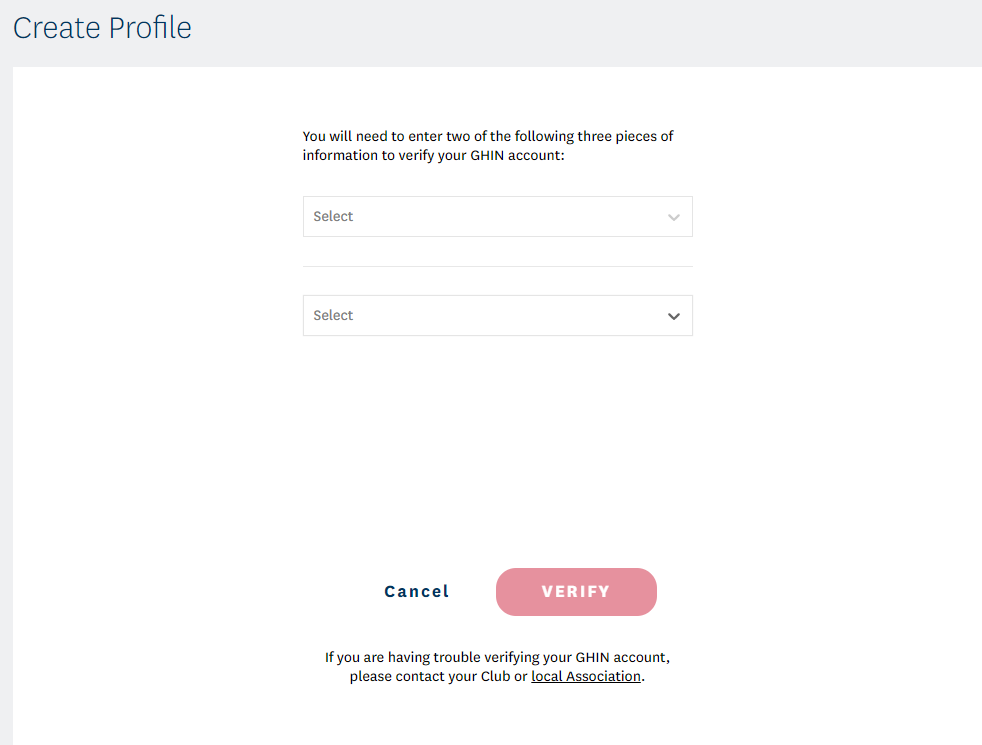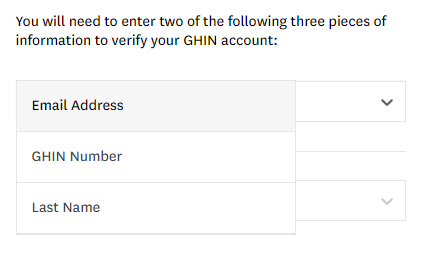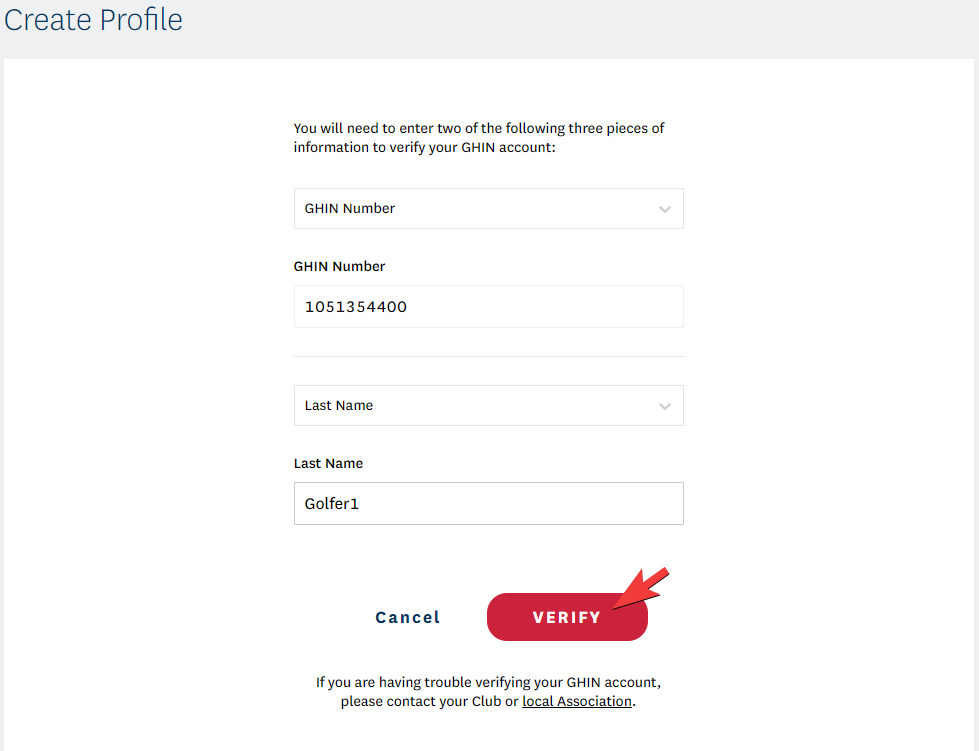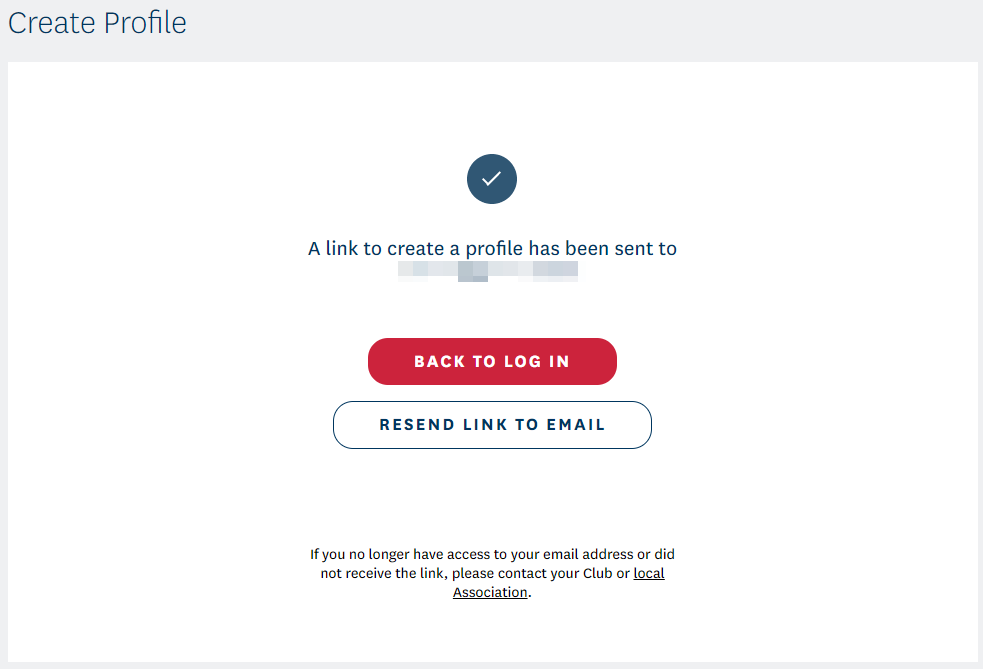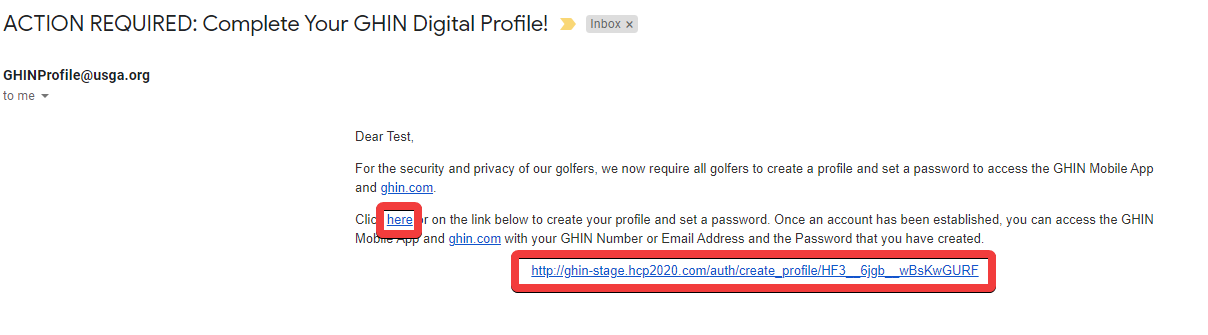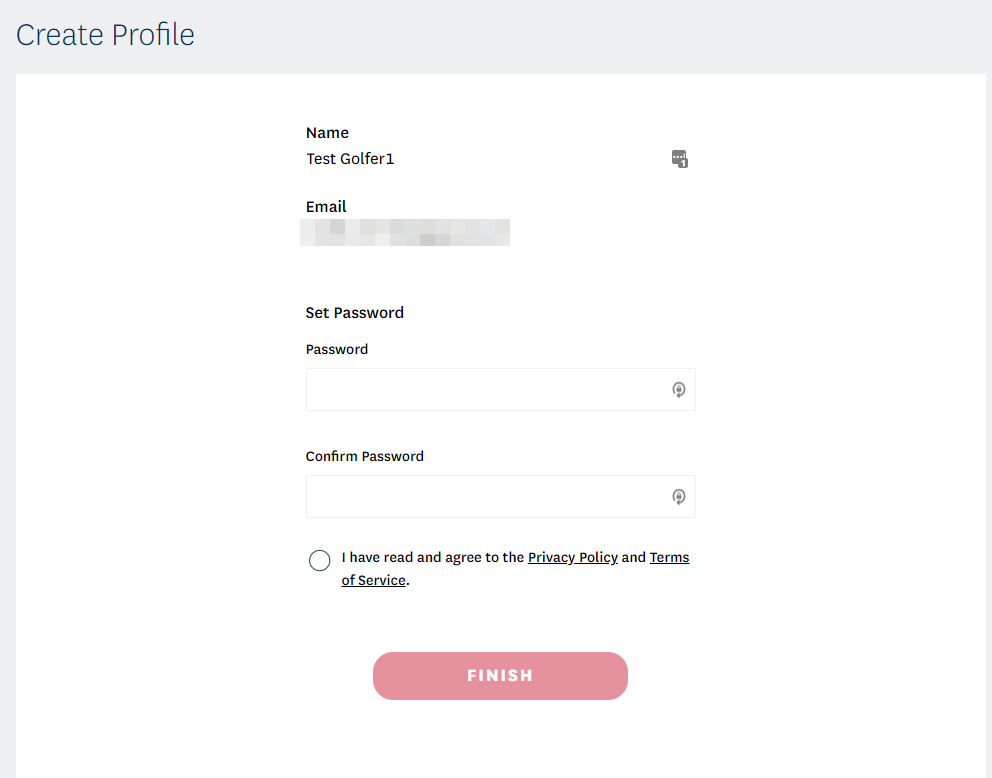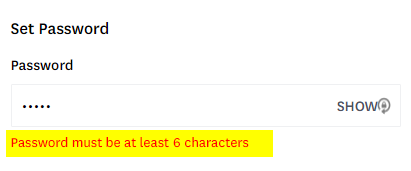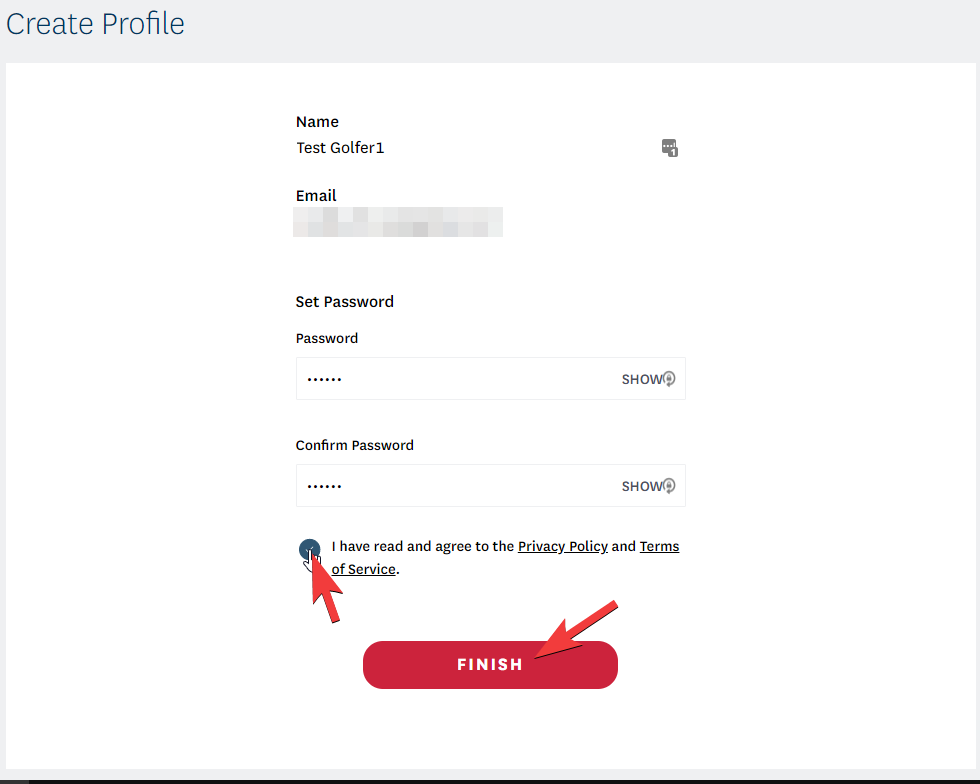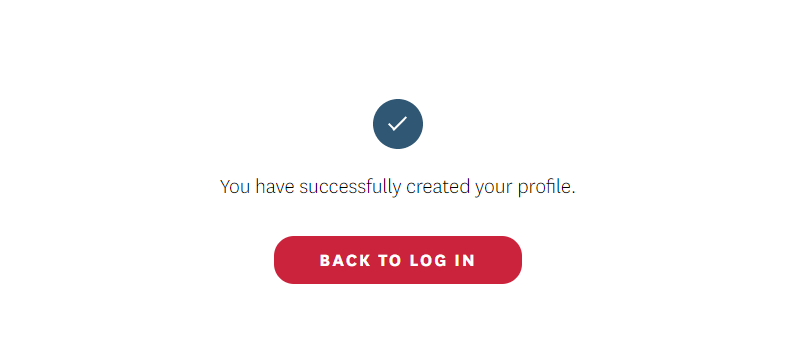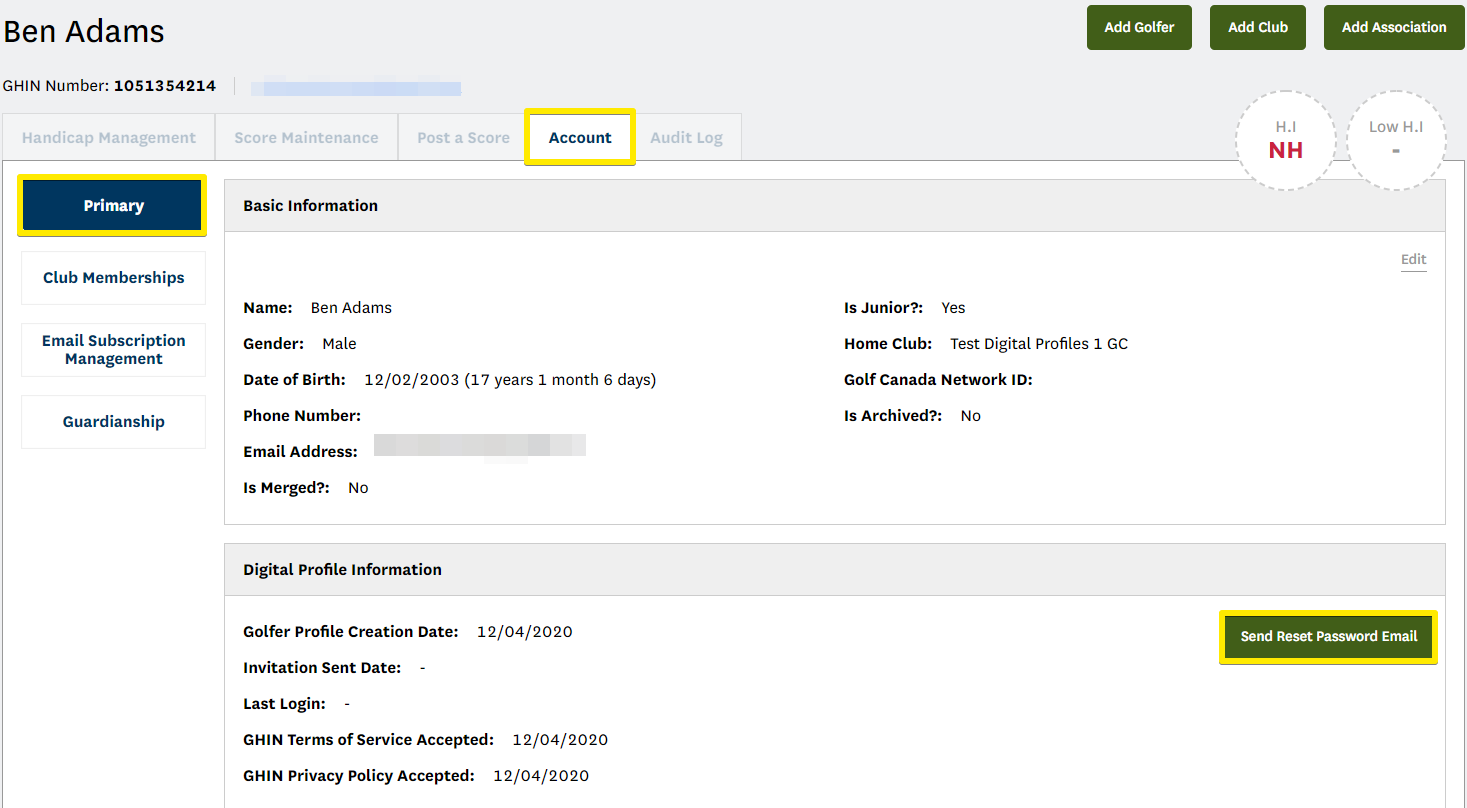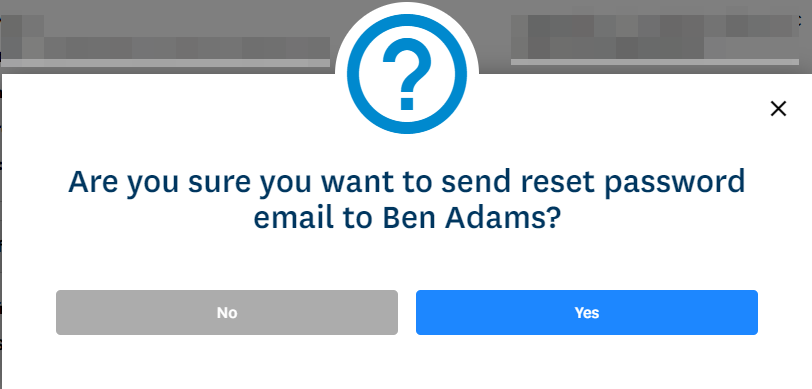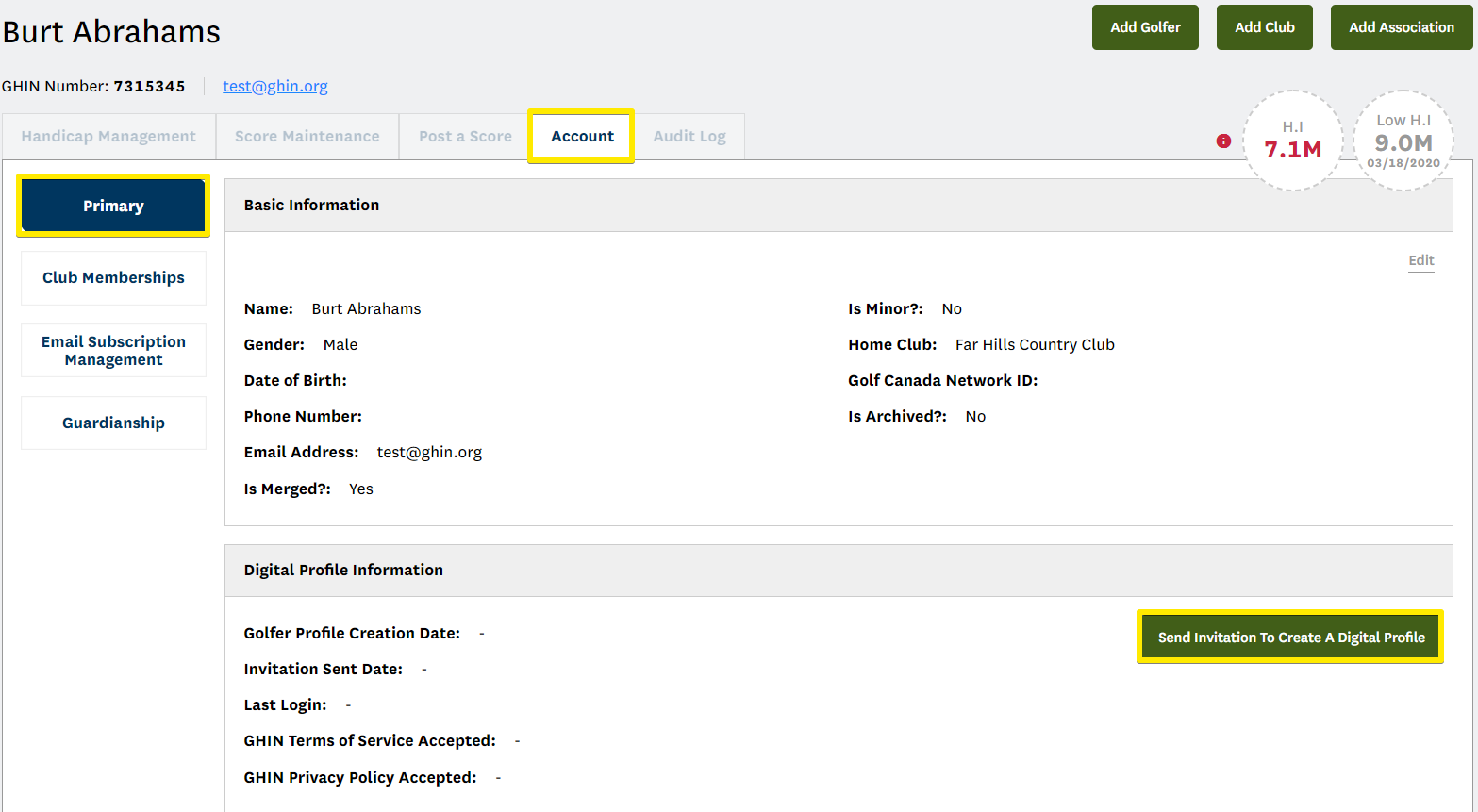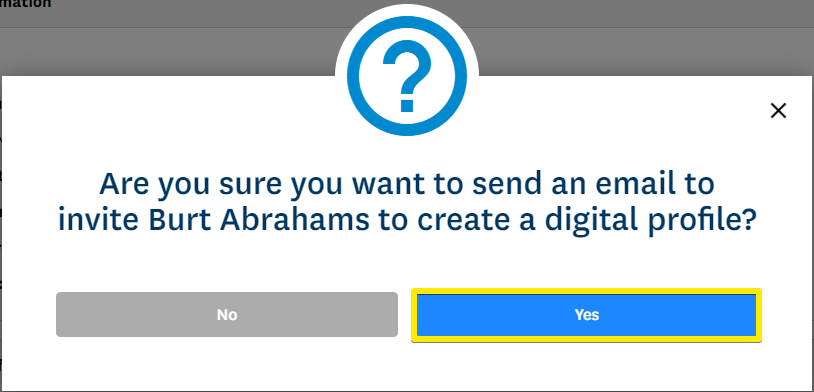dIGITAL pROFILE Information
Beginning January 11 2021, the GHIN Mobile App and ghin.com will require golfers to create a digital profile to be able to access those products. In order to create a digital profile, a golfer will need to have a unique email address and password in their account within the USGA Admin Portal. This update will greater enhance the golfer’s data security and privacy by providing a more secure authentication method to access the GHIN Mobile App and ghin.com.
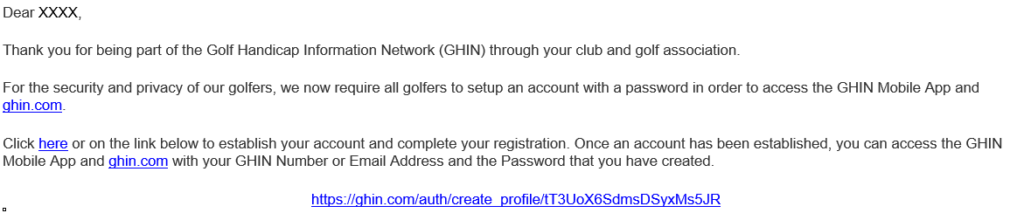
An email was sent from GHINProfile@USGA.org and requested that a digital profile be created in order to continue using GHIN products in the future(see example below):
Follow the steps below to create your profile. If you have already created one, no further action is needed.
STEP 1: Click the red button above to start the process of creating a profile!
STEP 2: You will then be prompted to select two pieces of information to verify your account. You can choose from the following:
· Your Email Address (Use the one this email was sent to)
· Your GHIN Number ([GHIN Number])
· Your Last Name ([Golfer Last Name])
STEP 3: Once you have selected and entered data for two pieces of information, click “VERIFY”. This will trigger an email to be sent to this email address.
STEP 4: Open the email and click the link to set up a password. You will also have to agree to the Privacy Policy and Terms of Service by clicking on the circle at the bottom. When you have entered your password in the “Password” and “Confirm Password” fields and clicked on the circle, just click “Finish” and you are done!
Note: If an email was already sent to you, you will only be asked to set your password to continue.
For more information, please reference the Frequently Asked Questions section below or contact the CGA.